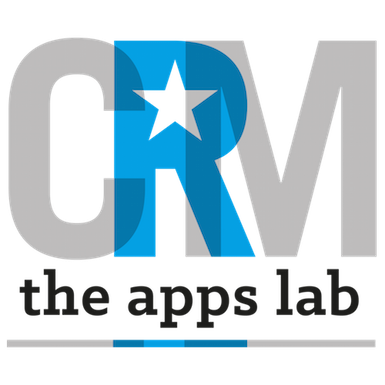How to Set Up
- Install TeeZee from the AppExchange into Salesforce
- Get a Google Maps API Key (https://developers.google.com/maps/documentation/timezone/get-api-key), check the notes here for help
- Enable the Key for Geocoding API and Timezone API
- Visit https://console.cloud.google.com/project/_/billing/enable to ensure that Google Cloud Billing is enabled
- In Salesforce, go to Setup | Custom Settings | Timezone Public and press the Manage button
- Edit the Custom Setting called Timezone App and paste your API key (note that this is just the key, not the full URL) into the Google API Key field
- Check the checkboxes Active TimeZone Callout and Active Offset Update
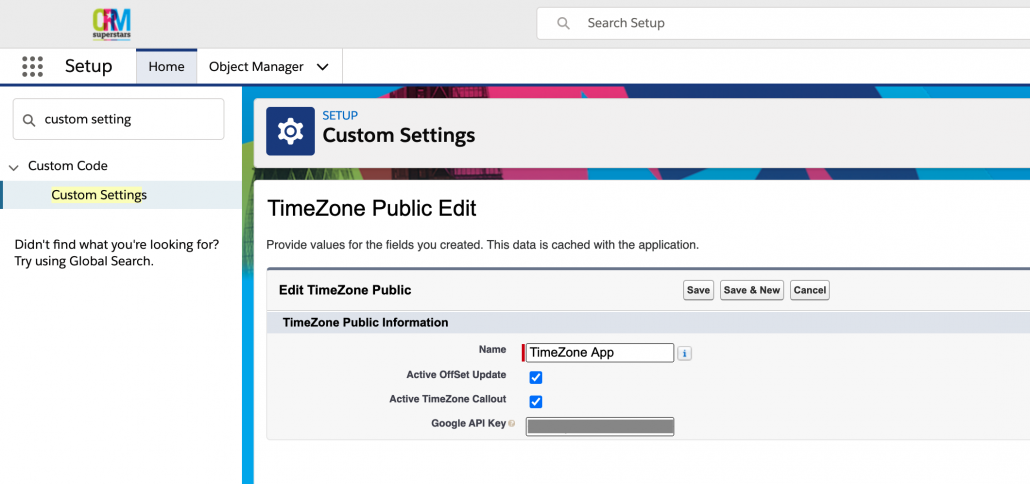
After making the setup changes, you can
- Add TeeZee custom fields to Classic Page Layouts for Leads, Accounts and Contacts
- Add the TeeZee Component to Lightning Record Pages for Leads, Accounts and Contacts
- Allocate TeeZee licenses and Permission Sets to any user that would like to interact with the app
How To Use
TeeZee works as follows:
- When a user creates or updates a standard address field on either a Lead, Account or Contact record, TeeZee will ask Google for the timezone for the new or updated address.
- On a
- Lead record, the following standard address fields are monitored
- Street
- City
- State
- PostalCode
- Country
- On a Contact record, the following standard address fields are monitored
- Mailing Street
- Mailing City
- Mailing State
- Mailing PostalCode
- Mailing Country
- Other Street
- Other City
- Other State
- Other PostalCode
- Other Country
- On an Account record, the following standard address fields are monitored
- Billing Street
- Billing City
- Billing State
- Billing PostalCode
- Billing Country
- Shipping Street
- Shipping City
- Shipping State
- Shipping PostalCode
- Shipping Country
- After receiving the timezone of the relevant address, TeeZee will ascertain the offset from GMT for that timezone and display this in the lightning component.
- If you are not using Lightning, the field Local Time Now is available to place on a Classic Page Layout. This time displayed in this field is at page load.
Advanced Administrator Technical Information
The following information will be useful for your System Administrator in maintaining TeeZee in your salesforce organisation
- Each user who would like to interact with TeeZee requires a license. You should allocate these licenses from Setup | Installed Packages and press the Manage Licenses link next to TeeZee app. If you require more licenses, please contact help@crmappslab.com
- To comply with security best practices, we recommend installing the app for System Administrators only and then applying a Permission Set to any user who requires access. The TeeZee Viewer permission set is included with the app and provides access to all user-facing elements (fields and components)
- The custom setting checkbox for Active TimeZone Callout triggers a background callout operation from Salesforce to Google Maps API using your key whenever one of the standard address fields mentioned above changes on a Lead, Contact or Account record or if there is value in the address field but the relevant Timezone ID field is blank.
- Two callouts to Google are made: one to ascertain the latitude/longitude of the address and the second to establish the timezone for that latitude/longitude.
- If the callouts are successful, the relevant TimeZone ID for the address on the record will be populated.
- The custom setting checkbox for Active Offset Update updates the relevant TimeZone GMT Offset for the address on the record with the current offset from GMT for the specified TimeZone ID. You may find it useful to refresh records when transitioning to/from daylight savings.
- The app custom field called Local Time Now is a formula field that displays the local time based on the offset contained within the TimeZone GMT Offset field.
- If you wish to perform a bulk edit/save operation on current Lead/Account/Contact records, check out our Record Refresher app. Note that because TeeZee has callouts to Google, you will need to set the Batch/Bulk Size to 1, not 200.
Be aware that the normal day-to-day use of editing addresses on Leads, Contacts and Accounts in Salesforce to gather timezone data does not usually consume many Google API calls. However, bulk updates to records with incomplete timezone data or with changed address information may result in a large number of Google API calls.
At the time of writing, Google offers quotas that can mean that API usage is free up to a certain limit. You should check your Google account for details, including setting billing reminders and alerts.