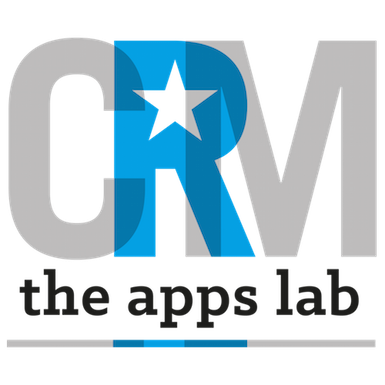To assist you with resolving an issue or question you have with one of our apps, our team may request temporary access to your Salesforce organization.
You may do this by enabling access to CRM Team Global Limited Support as outlined below.
Please note that our internal support team help businesses with a range of free and paid apps (such as FlexPricer https://flexpricer.com) and Professional Services clients. They work under the general name of ‘CRM Team Global Limited Support’.
You should never share passwords with either your internal team or with our support team.
System Administrators may provide login access to our support team and access may be granted for fixed periods up to 1 month maximum.
In most support-related cases, we recommend providing access for at least 1 week.
If you have a Salesforce Admin Support contract in place with us we recommend enabling access for 1 month.
You may deactivate CRM Team Global Limited Support from accessing your organization at any time.
System Administrators cannot provide login access for other users – each user must provide login access themselves.
Steps to enable support access differ slightly between the Salesforce Classic interface and Salesforce Lightning Experience.
Salesforce Classic
- Click on your name from the top-right header menu
- Choose My Settings from the list
- Select Personal from the left-hand menu
- Select Grant Account Login Access from the Personal sub-menu
- Find CRM Team Global Limited Support in the list of organizations to provide access to
- In the picklist on the same line, select the duration of access
- Press Save
Salesforce Lightning Experience
- Click on your photo in the top-right of the Lightning Experience page
- Choose Settings from just underneath your name (next to the Log Out link)
- Select Grant Account Login Access from the ‘My Personal Information’ sub-menu that is automatically visible
- Find CRM Team Global Limited Support in the list of organizations to provide access to
- In the picklist on the same line, select the duration of access
- Press Save