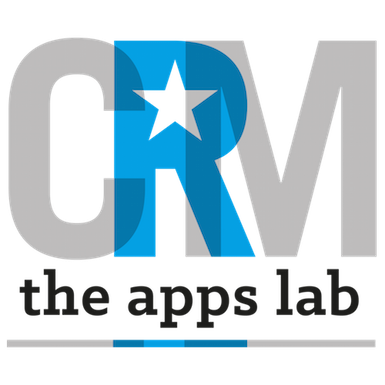If CRM SuperStars Support or Custom Development Team requests access to a new Sandbox to assist you with a query or to develop new functionality, the following steps should be followed.
You should never share passwords with either your internal team or with CRM SuperStars Support.
Only a Salesforce Administrator with appropriate permissions may create Sandboxes. After creating a sandbox for CRM SuperStars Support, it is the responsibility of your Salesforce Administrator to enable/disable access as required.
You may deactivate CRM SuperStars Support from accessing your Sandbox at any time.
STEP 1: Agreeing a Username with CRM SuperStars Support
Each username registered in Salesforce is unique and the username/email we create to use to assist you will be specific and unique to your organisation.
- Before creating a user for CRM SuperStars Support, you must first contact our team by emailing help@crmsuperstars.com and request a unique Salesforce username/email.
- We will then set up a username that unique to your organisation and reply to you confirming the username/email.
- The username we create will be of the following format: yourcompanyname@crmsuperstars.net. (Note that our Salesforce usernames use the .net top-level domain)
STEP 2: Sandbox Creation
- The following help article describes how to create a Salesforce Sandbox https://help.salesforce.com/articleView?id=data_sandbox_create.htm&language=en&type=0
- When reviewing the help article and creating the sandbox, please use the following information:
- Sandbox Type: Developer
- Sandbox Name: crmsdev
- This type of sandbox contains only your salesforce configuration – with none of your customer data.
- You will be notified by salesforce when the sandbox has been created.
STEP 3: Sandbox User Account Creation
- To permit CRM SuperStars access to your sandbox, you must create a Salesforce user within the Sandbox. This user will not have access to your live, production system, nor will it consume a paid license in your production system.
- To login to your sandbox if you are using a custom domain (i.e. yourcompanyname.my.salesforce.com is your salesforce URL)
- Check the Sandbox Instance for the crmsdev sandbox from the Sandboxes section in Setup. This will be in the format: CSxx – where xx is a number (e.g. CS12, CS26)
- Visit the URL: yourcompanyname–crmsdev.<Sandbox Instance>.my.salesforce.com (e.g. acme–crmsdev.cs12.my.salesforce.com)
- Login with your normal production username, appended with the suffix: .crmsdev (e.g. if your username is shirley@acme.com, your crmsdev Sandbox username would be shirley@acme.com.crmsdev)
- To login to your sandbox if you are not using a custom domain (i.e. your salesforce URL looks like: eu6.salesforce.com)
- Visit the URL: test.salesforce.com
- Login with your normal production username, appended with the suffix: .crmsdev (e.g. if your username is shirley@acme.com, your crmsdev Sandbox username would be shirley@acme.com.crmsdev)
- When logged in to your sandbox, navigate to user setup and deactivate one of your users that uses a full Salesforce license. This will free up a full Salesforce license to create the CRM SuperStars user. Note that deactivating a user in Sandbox does not affect that user’s ability to log in to your live, production organisation.
- Create a user with the following information
- Firstname: CRM
- Last Name: SuperStars
- Username: The email address provided in STEP 1 appended with .crmsdev (note that it is important to append the username with .crmsdev so that it does not conflict with any other usernames that may be created for CRM SuperStars in your Salesforce organisation in the future)
- Email Address: The email address provided in STEP 1
- License: Salesforce
- Profile: System Administrator
- After saving the user, CRM SuperStars will be notified of the user creation. We will notify you when we have successfully logged in to your Sandbox.