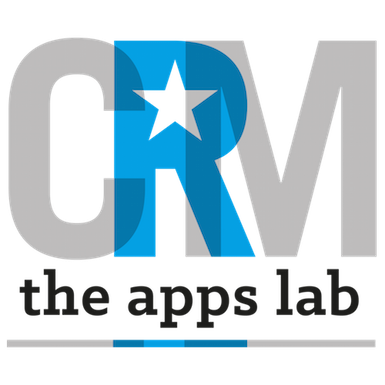How to Set Up
- Install Record Refresher from the AppExchange
- Open the Record Refresher App in Salesforce Classic, Console or Lightning interfaces.
How To Use
Record Refresher works as follows:
- A user selects a salesforce object from the sorted list of objects on the Record Refresher page. (The list is partially sorted because objects from installed packages are grouped together and the name of the package may influence where in the list those objects appear).
- Unless your Advanced Administrator advises you otherwise, leave the batch size at 200.
- Press the Refresh Records button.
- In the background, all records will now be updates.
Advanced Administrator Technical Information
The following information will be useful for your System Administrator in maintaining Recurring Cases in your salesforce organisation
- The batch size should be left at 200 unless you have code that is not bulkified, or external integrations that include callouts from triggers. In these cases, the batch size should be reduced to 1 in order to process each record individually.
- The Record Refresher App processes all records in an object and honours all validation rules and automation associated with those records.
- Once started, the Record Refresher App starts a batch process to issue an update operation to all records. You may track this process in Apex Jobs.
- The app will only update records that users have visibility of – sharing rules are honoured during the process.
IMPORTANT NOTE FOR ACTIVITIES. Salesforce will only return unarchived activities (tasks/events) for processing. This means that not all tasks/events may be processed by Record Refresher. If you wish to change your organisation’s activity archive settings (to increase from the default archive of 18 months), then please raise a case with Salesforce Support.
Developer Technical Information
- The Apex Class called bulkUpdateBatch processes the Record Refresh.