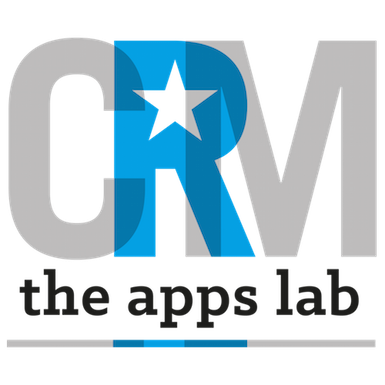If CRM Apps Lab Support requests access to your organisation to assist you with a Pardot query, you must first create us a Pardot user to log in with.
You should never share passwords with either your internal team or with CRM SuperStars Support.
Only a Pardot Administrator may create users in Pardot. After creating a user for CRM SuperStars Support, it is the responsibility of your Pardot Administrator to enable/disable access as required.
You may deactivate CRM SuperStars Support from accessing your organisation at any time.
Agreeing a Username with CRM SuperStars Support
Each username/email in Pardot is unique and the username/email we create to use to assist you will be specific and unique to your Pardot organisation.
- Before creating a user for CRM SuperStars Support, you must first contact our team by emailing help@crmsuperstars.com and request a unique Pardot username/email.
- We will then set up a username that unique to your organisation and reply to you confirming the username/email.
- The username we create will be of the following format: yourcompanyname@crmsuperstars.net. (Note that our Pardot usernames use the .net top-level domain)
Pardot User Creation
- The following help article describes how to create a Pardot User: http://help.pardot.com/customer/portal/articles/2128523-users-overview#creating-users
- When creating the user, please enter the following information and Save the user:
- Firstname: CRM
- Surname: SuperStars
- Email Address: The username/email that you have been provided by us following the steps above
- Send Activation Link: checked
- Timezone: London
- CRM Username: leave blank
- Role: Administrator
- We will notify you when we have successfully logged in to your Pardot organisation.