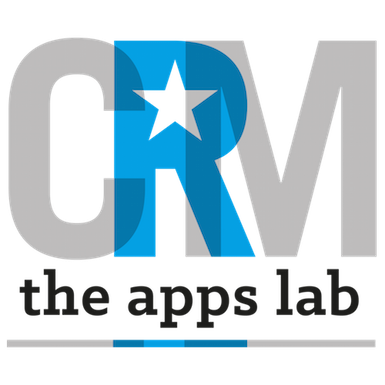Automated Opportunity Renewals enables you to easily get one opportunity to create another one to help you manage simple renewals and ongoing subscriptions.
How To Set Up
- Install the Automated Opportunity Renewals App from the AppExchange
- Visit Setup | Installed Packages and click Manage Licenses next to Automated Opportunity Renewals and give every user that you’d like to view and use the functionality a license. By default the app includes 1,000 licenses. Just let us know if you need more.
- Visit Setup | Permission Sets and give all regular users of the app the AOR User permission set and all admins of the app the AOR Admin permission set. See below for details of permissions given in the permission sets.
- Review the AOR Settings page and configure appropriate settings
- Batch Frequency Interval number field is the frequency (in minutes) at which the app will check if new opportunities need to be created. Since the app works on days, we recommend that a suitable interval would be between 4 and 12 hours (between 240 and 720 minutes).
- Default New Opp Stage text field is the default stage of any newly created opportunity if the new stage is not specified on the renewal opportunity
- Enable AOR checkbox starts and stops the background renewal processing job. New opportunities will not be created if this field is not checked.
- Review the AOR Fields field set in Setup | Object Manager | Opportunity | Field Sets. Drag into this field set any fields that you would like copied from the renewal opportunity to the new opportunity.
- Review the AOR Fields field set in Setup | Object Manager | Opportunity Product | Field Sets. Drag into this field set any fields that you would like copied from the opportunity products on the renewal opportunity to opportunity products on the new opportunity.
- Add the app’s fields to Opportunity Page Layout as guided by the screengrab below.
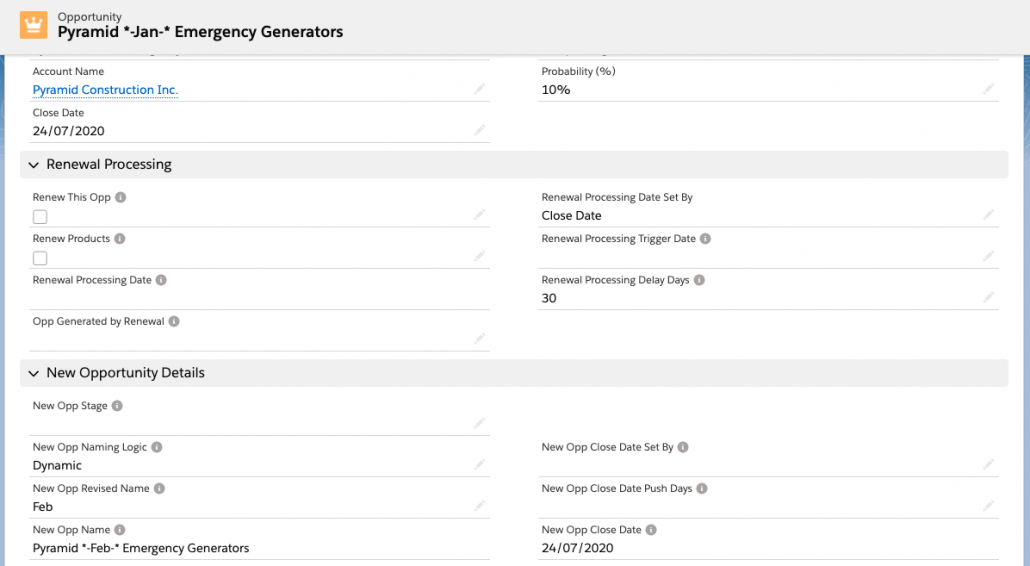
How To Use
Automated Opportunity Renewals works as follows:
- If Enable AOR is set on the AOR Settings page, then renewal processing will occur at the schedule specified on the AOR Settings page.
- An opportunity will be ‘renewed’ if the Renew This Opp checkbox is checked on the opportunity.
- If the Renew Products checkbox is also checked, then the Opportunity Products associated with this opportunity will be created on the new opportunity. Note that the fields specified in the AOR Fields field sets on Opportunity and Opportunity Products will copy across.
- When an opportunity has been renewed – a new opportunity is created and is connected to the current opportunity in the Opp Generated by Renewal lookup field.
Set the Creation Date for your New Opportunity
- Set the Renewal Processing Date Set By picklist to either Close Date or Trigger Date.
- Close Date means that renewal date calculations are based on the Close Date of the Opportunity
- Trigger Date means that renewal date calculations are based on the date specified in the Renewal Processing Trigger Date of the Opportunity
- If desired, set a value in the Renewal Processing Delay Days field to delay processing the specified number of days after the Renewal Processing Date (e.g. if you select Close Date and specify 30 Renewal Process Delay Days, then a new opportunity will be created 30 days after the close date of the opportunity)
- The date that the new opportunity will be created is shown in the Renewal Processing Date field
Choose the Name, Stage and Close Date of your New Opportunity
- Set the New Opp Stage text field to the name of the Stage that you’d like the new opportunity to be set to. If you leave this field blank, the value in the Default New Opportunity Stage field on the AOR Settings page will be used.
- Choose from the New Opp Naming Logic options. If no selection is made, ‘Replace’ is used by default.
- Replace – uses the value specified in New Opp Revised Name as the new opportunity name. This will default to the current opportunity name if blank.
- Prefix – will prefix the current Opportunity Name will the value in New Opp Revised Name
- Append – append the current Opportunity Name with the value in New Opp Revised Name
- Dynamic – Search the current Opportunity Name for any text within the delimiters *- and -* and replace this text with the value in New Opp Revised Name
- You can check the new opportunity name in the New Opp Name field
- The new opportunity close date is calculated from either the Renewal Date or the Close Date on the current opportunity – selected from the New Opp Close Date Set By field – pushed out by the number of days specified in the New Opp Close Date Push Days.
- You can check the Close Date of the new opportunity in the New Opp Close Date field
Developer Technical Information
- The Apex Class called aorBatchScheduler automatically schedules the batch processing with a job called Automated Opportunity Renewal.
- This class will schedule a batch size of 200 records – so please ensure that all your custom triggers/processes/flows support bulk operations.
- The Apex Class called aorBatch processes the renewals.