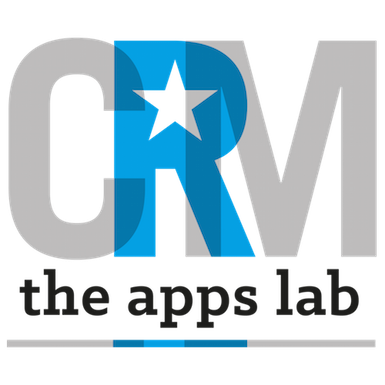How to Set Up
Install Activity Comments Enabler from the AppExchange
Note that this installation video uses Classic interface and our old CRM SuperStars branding! As Activity Comments Enabler simply creates and updates a field on Task or Event, it works equally well in the Lightning interface.
Important Lightning Information: If you have the Activity Related List visible but can’t see the Summary Comments, it’s probably because you have the Related List set to a ‘Basic’ type and you’ll need to change this to ‘Enhanced’ type. With Enhanced type, you can see all fields as in Classic – not just the first 4 fields, which was the default for Lightning when it launched.
You can change the type by editing a Lightning Record Page, selecting the related list and then choosing ‘Enhanced List’ from the Related List Type drop-down that appears on the right.
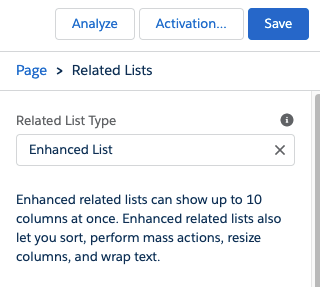
How To Use
Once installed, Activity Comments Enabler works as follows:
- When a task or activity is created by a user or integration, the first 255 characters of the Comments field is copied into the Summary Comments field
- If a task is designated as ‘Email’, then Activity Comments Enabler will seek to display the first 255 characters from the message – excluding headers
IMPORTANT NOTE. Activity Comments Enabler will not backfill the Summary Comments field for existing tasks and events. The Summary Comments field will be populated when the task/event is next edited.
You can use a bulk update tool such as RECORD REFRESHER to perform a bulk update – remembering that Salesforce will only return unarchived activities (tasks/events) for processing. This means that not all tasks/events may be processed by Record Refresher. If you wish to change your organisation’s activity archive settings (to increase from the default archive of 18 months), then please raise a case with Salesforce Support.
Developer Technical Information
- There is an Apex Trigger on Task and Event objects that fires on create and update of records.