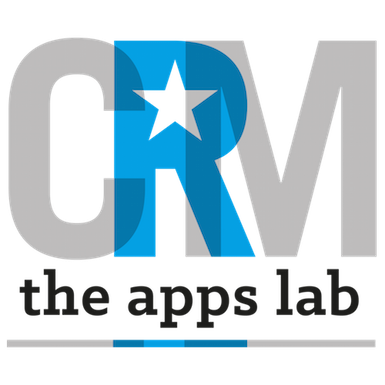How To Set Up Reg.Direct
- Install the Reg.Direct app from Salesforce AppExchange
- Follow the installation video below.
- As of April 2021, the steps to create the Companies House API key are as follows:
- Create an account (if necessary) and log into the Companies House developer hub (https://developer.company-information.service.gov.uk/)
- Add a new Application (https://developer.company-information.service.gov.uk/manage-applications/add) with the following suggested names
- Name: Salesforce Production
- Description: Connections to Salesforce
- Environment: live
- After adding the new Application, click on the application name from the View all applications screen (https://developer.company-information.service.gov.uk/manage-applications)
- Then press the create new key button to create a new key
- Key Name: Reg.Direct
- Key Description: Reg.Direct integration
- API client key: REST
- Restricted IPs left blank
- Javascript domains left blank
- After creating the new key, copy the API key from the application page (it will look something like this: 123abc4d-9394-457a-a9e3-b797f5532d42) and paste it into the API key settings page in reg.direct.
How To Use reg.direct
reg.direct works as follows:
- An embedded Visualforce Page on the Account record or on an Account Lightning Page performs a search on Companies House for the Account Name in Salesforce and displays a list of similarly named companies in Companies House.
- From the list of similarly named companies, press the button next to the company name that has the Company Registration Number (‘CRN’) on it.
- Pressing the CRN Button updates the fields on the Account record below and displays live data from Companies House on the Visualforce Page.
- After updating the Account fields, press the Reload Account Page button to reload the Account record.
- When subsequently looking at the embedded Visualforce Page after a Companies House record has been selected, reg.direct will displays live data from Companies House about that company based on the Registration Number saved.
- The following custom fields are saved on the Account record and may be used in workflows/processes/reports:
- Company Data
- Registered Name
- Registration Number
- Registered Office PO Box
- Registered Office Premises
- Registered Office Address Line 1
- Registered Office Address Line 2
- Registered Office Locality
- Registered Office Region
- Registered Office Postal Code
- Registered Office Country
- Registered Office In Dispute
- Incorporation Data
- Incorporation Date
- Cessation Date
- Company Status
- Company Status Detail
- SIC Code
- Accounting Data
- CS Next Due On (Confirmation Statement Next Due On)
- Accounts Next Due On
- Accounts Next Period End On
- Accounts Overdue
- Synchronisation Data
- reg.direct Sync Now
- reg.direct Background Sync
- Last Refresh Attempted
- Company Data
- The following fields are saved on the Contact record and may be used in workflows/processes/reports:
- Officer Data
- First Name (standard field)
- Last Name (standard field)
- Mailing Address
- Care Of, PO Box, Premises, Address Line 1, Address Line 2 (standard field: Street)
- Locality (standard field: City)
- Region (standard field: State)
- Postal Code (standard field)
- Country (standard field)
- Birth Date (standard field)
- Officer Data
Advanced Administrator Technical Information
The following information will be useful for your System Administrator in maintaining reg.direct in your salesforce organisation
- The app contains custom fields on Account that your users should have read access to.
- The app includes callouts to the Companies House API whenever the embedded visualforce page is displayed. These callouts count towards your organisation’s limits.
- The permission set does NOT contain permission to standard objects or fields. You should ensure that your users have the necessary permissions to the standard fields listed.
- If your Salesforce org limits access to custom settings through the Restrict access to custom settings org-wide preference, then please add reg.direct Settings to the Enabled Custom Setting Definitions on user profiles (or allocate to users in a separate permission set).
- Where Companies House provides only a Birth Month and Birth Year, reg.direct populates the Birth Date assuming that the Birth Day is the first of the month – i.e. where Companies House presents a birth date of ‘September 1970’, this will be written to the standard birth date field as ‘1st September 1970’.
- To provide users with access to reg.direct, you’ll need to allocate them a license. Visit Setup | Managed Packages and select the Manage Licenses link next to reg.direct. Here you’ll be able to add and remove users from access to reg.direct.
NEW FEATURES IN JANUARY 2021
- Additional Officer data populated onto Contact fields
NEW FEATURES IN JUNE 2018
- Additional Companies House data fields populated on Account (complete field list shown above)
- Lightning Experience Design Adopted for the Interface
- Background sync to keep Companies House data up-to-date in Salesforce including granular API metering controls
- Option to Enable/Disable ‘Create Contacts’ button in Settings
- Permission Set for Editors and Administrators
Should you require additional assistance with this app, please contact us at help@crmsuperstars.com.